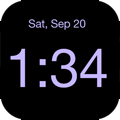Disappearing Bedside Clock
Frequently Asked Questions
Why doesn't my time display dim?
Be sure that Disappearing Bedside Clock isn't in “always-on” mode. This is indicated by the tiny icon in the lower left of the screen. If in always-on mode, double tap the screen to toggle back to disappearing mode.
How do I set an alarm?
While there are hundreds of alarm clock apps in the App Store, Disappearing Bedside Clock was designed to excel at one thing: show the time when needed and then disappear. Frankly, using Siri to set and cancel alarms works wonderfully in conjunction with the Disappearing Bedside Clock app. Simply hold the home button to invoke Siri or use “Hey Siri,” issue a command (such as “Wake me up at 7:30.”), and then dismiss Siri with the command “Goodbye.” It's that easy!
The alarm in Apple's built-in clock app is allowed special capabilities in iOS that are not available to other apps. Developers must implement their own alarm mechanisms using capabilities that are allowed, such as regular audio (for active apps) and notification services. We believe that it is crucial that the most important function of an alarm—sounding in any state that the device may be in—does not fail. As so many reviews indicate, third-party alarm clock apps cannot achieve unfailing reliability without those special iOS capabilities. We decided against trying to “improve upon” Apple's built-in alarm facilities with Disappearing Bedside Clock.
Why am I getting notifications during the night?
Do Not Disturb mode is a great iOS feature, however the default setting for the Silence option is “Only while iPhone is locked.” This means that if you're using Disappearing Bedside Clock with the default Silence setting, all incoming alerts and notifications will be delivered whether or not Do Not Disturb is enabled (because your device remains unlocked even when the time display has disappeared). Therefore, we recommend that you set the Silence option to “Always”. From now on, whenever your device is in Do Not Disturb mode, all calls and alerts (except for any configured exceptions) will be suppressed, regardless of whether or not the device is locked.
We also recommend that you set the Alert Style When Unlocked in the iOS Settings app > Notifications to either “Banners” or “None”. The “Alerts” style issues a pop-up that must be dismissed manually. You should use “Alerts” only for critical notifications that you don’t mind appearing brightly in the middle of the night. The Include list in Settings > Notifications is a quick way to scan for apps that have the “Alerts” style currently set for them. Simply select each of those one by one and change its Alert Style When Unlocked to “Banners”.
Why doesn't touchless proximity sensing work for me?
Only iPhones have proximity sensors. The Disappearing Bedside Clock uses proximity sensing to detect when you hold your hand near your iPhone. On other iOS devices, you have to touch the screen to make the time reappear, enable vibration sensing, or use “Hey Siri, Goodbye.” Proximity detection must also be enabled in Disappearing Bedside Clock's Settings, indicated by the letter P in the upper right of the time display screen.
On iPhones, the proximity sensor is active only when the phone is in portrait orientation. When your phone is in landscape orientation, you have to touch the screen to make the time reappear.
The proximity sensor detects your body heat, and it tends to be particularly sensitive at night when the room is cooler and your hand is warm. With a bit of practice, many find their hand is detected several inches away from the front of their iPhone. The sensor is located above the screen, next to the earpiece, so a slow wave of your hand in front of it results in the greatest sensing distance.
Is it possible to turn off the display completely once the time has disappeared on LCD devices?
Unfortunately, iOS does not allow an app to directly switch off the display backlight used on LCD devices. Disappearing Bedside Clock can only lower the brightness level to the same minimum as you can achieve manually using the slider in the control panel, which it does if brightness dimming is enabled in Disappearing Bedside Clock's Settings scene. Disappearing Bedside Clock remains active in order to respond to touch gestures, vibration detection, and proximity sensing, so iOS doesn't turn off the display due to inactivity. As light-sensitive users have noted, the fully dimmed screen can be seen in a dark room when their eyes become fully adjusted to the dark.
We have provided a long-proximity gesture to turn off the backlight manually when running on an iPhone in portrait orientation with proximity detection enabled. Here is the procedure:
- Anytime after the time display begins to fade, hold your hand above the proximity sensor for a full second. Once the long-proximity gesture is recognized, the display will switch off.
- Once the backlight is off, move your hand away from the proximity sensor. The display will remain completely off until the time display has been reactivated (by touch, vibration sensing, proximity detection, voice, etc.)
- Once you've seen the time and the full-on time display begins to fade, repeat this procedure.
Of course, having to use this manual procedure every time in order to fully darken the display is inconvenient, and it is inapplicable to anyone not running Disappearing Bedside Clock on an iPhone in portrait orientation. We have an open iOS enhancement request with Apple that would grant an app such as Disappearing Bedside Clock the ability to turn off (not just dim) the backlight while active. Rest assured that, should iOS allow that capability, we'll be all over it!
You can add your voice in favor of such an enhancement using Apple's official iOS enhancement request mechanism. Visit http://www.apple.com/feedback/iphone.html and select Enhancement Request in the Feedback Type field. Tell Apple in the Comments field that you are using Distributed Bedside Clock and would like apps like it to be able to completely turn off the LCD backlight (not just dim it) at appropriate times while they are active. Maybe enough voices will help Apple see the light (or, in this case, the darkness!).
Will using Disappearing Bedside Clock all night damage my display?
Enjoy using Disappearing Bedside Clock without worry on LCD devices! Even if Disappearing Bedside Clock is used in “always on” mode (not disappearing) all night, every night, the display will outlast other important components of your device. Otherwise, Apple would not approve clock apps designed for overnight use. In disappearing mode with brightness dimming enabled, your display is maximally dimmed most of the night. This should help even the most cautious sleep without worrying about their device's display.
The display on OLED iPhones is sensitive to burn-in with extended long-term display of high-contrast images, and the disappearing nature of the time display is perfect for overnight use. To minimize the effects of long-term use and extend the viewing life of the Super Retina OLED display, we do not recommend using Disppearing Bedside Clock's “always-on” time-display mode for extended periods at high brightness levels.
How can I see the iOS status bar?
Because the status bar is hidden on Disappearing Bedside Clock's time display screen, the quickest way to see the iOS status bar is to bring up Disappearing Bedside Clock's Settings scene, which shows iOS's status bar at the top. A quick left-swipe from the right edge of the display will transition to the Settings scene, which can be quickly dismissed using a right-swipe from the left edge of the display.
Why is my display sometimes dark after using Disappearing Bedside Clock?
Due to a bug in iOS, this can occasionally occur when leaving the app when the time display is dimmed (such as by pressing the home button). iOS incorrectly retains the screen's current brightness value after Disappearing Bedside Clock is no longer active. Here are some work-arounds:
If your display is dark, you can press the device's on/off button twice to restore normal brightness, but you'll have to unlock your device after doing so.
You can bring up iOS's control panel and adjust the brightness there, but that can be difficult in a bright environment with a fully dimmed display (in which case, you can ask Siri to brighten the screen for you). If you pressed the home button without remembering to activate the display, you can press the home button twice and reenter Disappearing Bedside Clock and then press the home button to leave while the display is active.