
Quickly! There's No Time!
Presentime
Synchronized Presentation Timer
An easy to use countdown timer for presentations, performances, and debate competitions with a big difference! In addition to operating as a stand-alone timer, the Presentime app can be used as a broadcasting Master Timer or synchronized with a Master Timer.
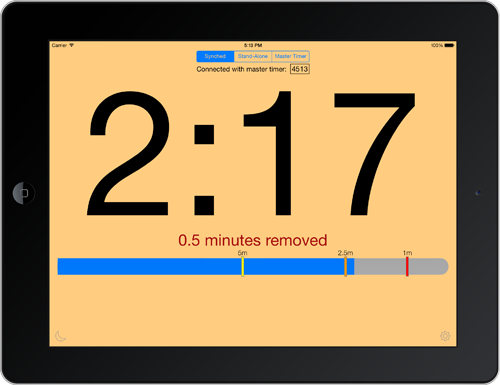
Gone are the days of holding up fingers or minutes remaining signs for the presenter to notice. A quick glance at Presentime from time to time is all that is needed to adapt to the time remaining.
Synchronized, on-the-fly adjustment
Meeting chairs or directors can pause the Master Timer if the presenter is interrupted and even adjust the time remaining on the fly, if appropriate. Changes made at the Master Timer device are reflected at all synchronized devices. Timer synchronization uses iOS 7's Multipeer Connectivity framework, which enables direct device-to-device discovery and connection via WiFi or bluetooth without a network connection or bluetooth pairing.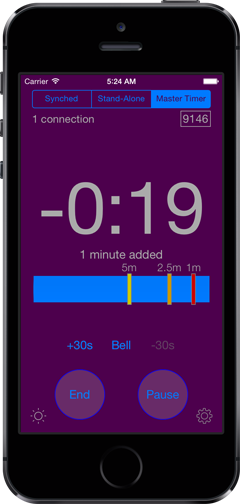
Presentime provides easily adjustable yellow, orange, and red time-remaining alerts as well as time-expired and overrun notifications. All with optional sound and vibration.
Major features
- three operating modes:
- stand-alone timer
- broadcasting Master Timer
- synchronized with a Master Timer
- direct device-to-device synchronization using iOS 7's Multipeer Connectivity framework
- quick time and alert setting using gestures
- adjustable yellow, orange, and red time-remaining alert levels and time-expired notification with optional sound or vibration
- “night” mode for darkly lit rooms
- landscape orientation option on iPhone & iPod touch with double-tap start/pause gesture and 1-second-touch set/reset/end gesture
- overrun bells option (sound and/or vibration every 30 seconds)
- a “really stop now” bell button in Master Timer mode that sounds and vibrates on synchronized devices (so a presenter has no excuse for continuing!)
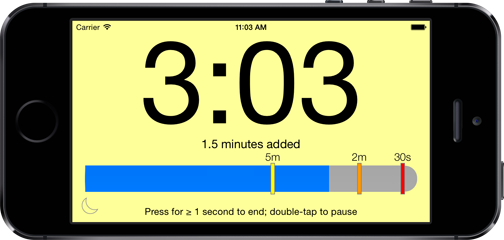
Supports all devices running iOS 7.0 or later. Ad hoc peer-to-peer wireless networking requires:
- iPhone 5 or later
- iPad Air or 4th generation
- iPad mini
- iPod Touch 5th generation
Compatible with iPhone, iPad, and iPod touch.
Users are saying
“Presentime is exactly what I need to run a large meeting. I love that you can remotely control the timer.”
“I like it a lot. The best I’ve seen, really. I’ve tried other presentation timer apps and each had something which made it unusable: distracting displays, clumsy time-setting, or apps that stop timing if you accidently touch the screen.”
“I use this app each week at an open mike to let musicians know how much time they have left. It makes my job so much easier.”
“Quick time and alert setting works great for debate timekeeping.”
Using Presentime is fast and easy
To set the presentation time, simply touch the Set button and then slide your finger up and down on the time display. Time-remaining alert settings are adjusted by sliding the yellow, orange, and red alert marks left and right. Then touch the Start button to begin timing.
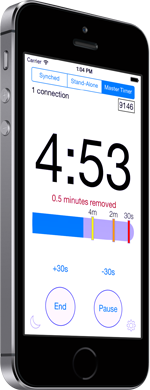
Once timing, the Start button changes to a Pause/Resume control. In addition, the allotted time can be adjusted up or down in thirty-second amounts by using the two time-adjustment buttons that appear in context. The total time added or removed is indicated below the countdown display. The time-remaining alert settings can also be adjusted during the presentation, if appropriate. As the time remaining drops below each alert setting, the display background changes color to alert the presenter. The alerts can be augmented with optional sound and, on iPhones, vibration.
Timing is stopped by touching the End button for one second, and preparing for the next presenter begins again by touching the Set button. Default allotted and alert-time values can be adjusted in the app's Settings screen, so setting up the next in a series of equal length presentations requires touching only the Set and then the Start buttons.
Becoming a Master Timer
Simply select “Master Timer” on the segmented mode control. That's it, your device is now acting as a Master Timer. The displayed four-digit connection ID is used by other devices that want to synchronize with your device.
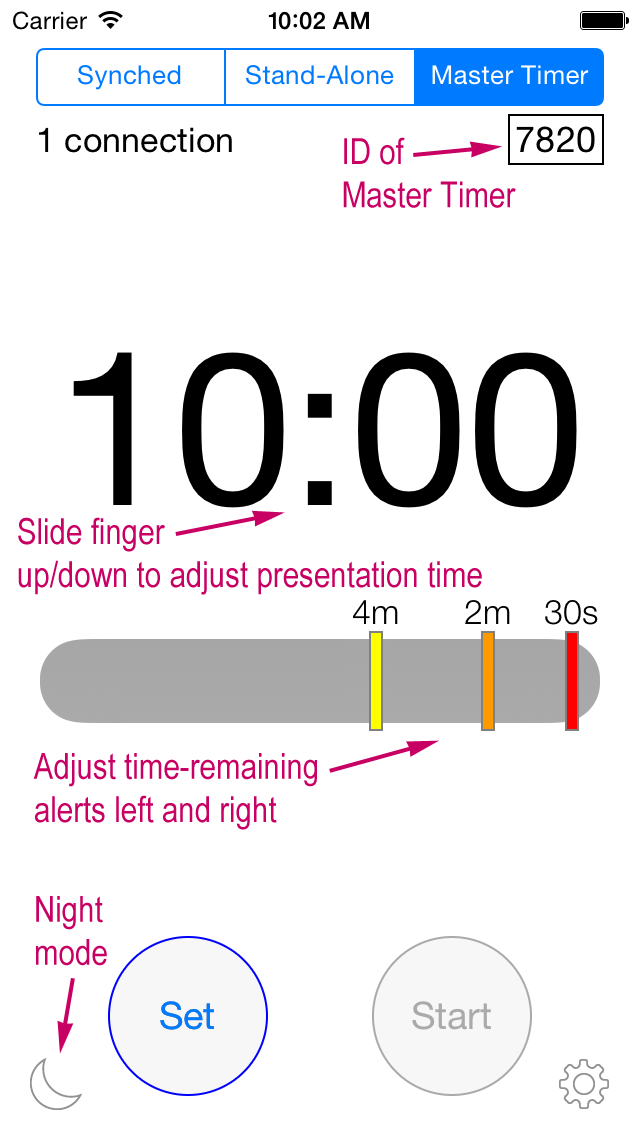
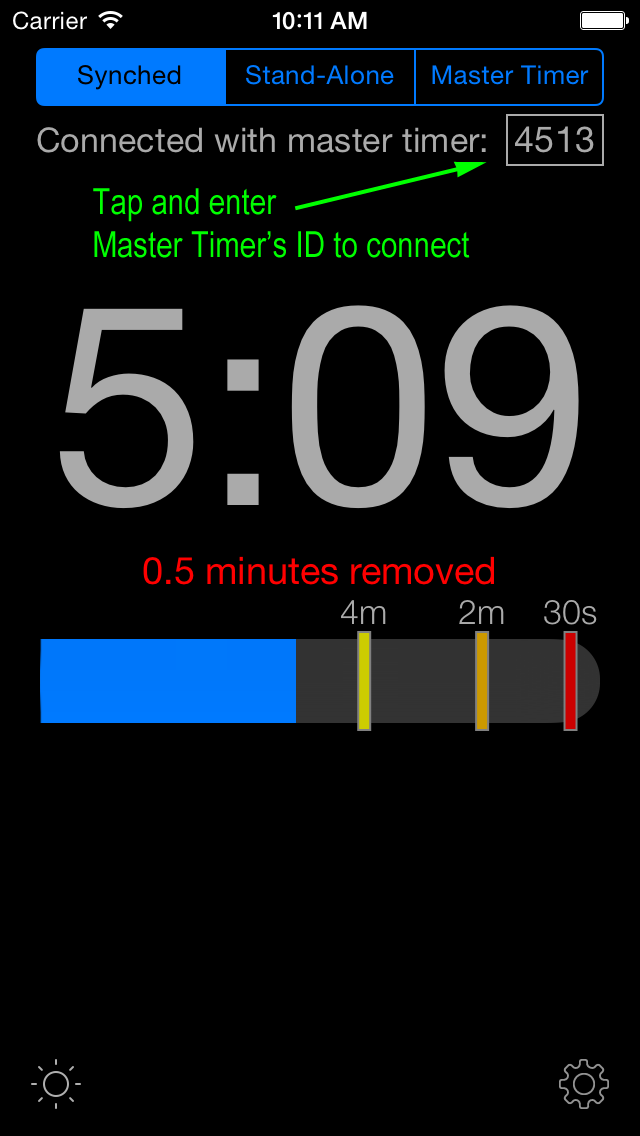
Synchronizing with a Master Timer
Synchronizing devices is equally simple. All that is needed is to select “Synched” on the segmented mode control and then enter the four-digit connection ID of the Master Timer.
Contact us
We welcome questions, comments, and suggestions at presentime@mn-oil.com.

